At the left edge of the Automation pane is a block which changes periodically, to show that automation is running. This is called a "tally lamp", like the red flashing lamp on the front of a professional videocamera that lets you know you are being videotaped.
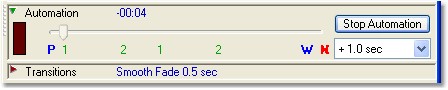
You can also select an alternate tally lamp style, simply by clicking on it.
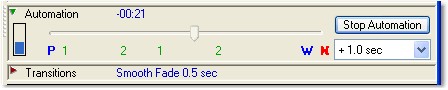
The "+1.0 sec" dropdown at the lower right of the Automation pane allows you to advance the automation timing up to 3 seconds. If your computer requires a couple extra seconds to display a new verse, or if you want to give your congregation a little extra time to read the lyrics, you may wish to lead each event by a few seconds.
You can stop the automation at any time, without affecting the playback of an audio file. The only change will be that the automation no longer controls the display on the projector.
You can also start the automation at any time, even if a song's audio file is already playing; if so, the appropriate verse for that moment of audio playback will immediately be shown.
Finally, you can control the playback of an audio file by dragging the progress indicator in the Multimedia pane. If you do this, the automation will jump to follow the new playback time; if a different verse is required, it will immediately be shown.