|
Enter whatever information you wish to use as a filter. For example, if you type "holy" into the title box, only songs with the word "holy" or "Holy" or "HOLY" will be shown when you apply the filter.
You can add multiple items to a filter. For example, starting from the above example, if you also click he "Fast" tempo checkbox, only fast songs with the word "holy" in the title will be shown. As you can see, you can use this filter tool to quickly find a song with almost any combination of details. Of course, this also means you may create a filter that returns no results - for this example, there may be no "holy" fast songs! If so, the filter will be cleared and all songs will be shown. When a filter is active, the library background is lightly shaded in red as a reminder. Only the songs that match the current filter will be shown in the list. To remove the filter, you can do one of two things. 1) Open the filter dialog and click Cancel. The current filter specifics will be remembered; later you can reapply the filter without having to re-enter the information. 2) Open the filter dialog, click Clear All, and then click Cancel. |
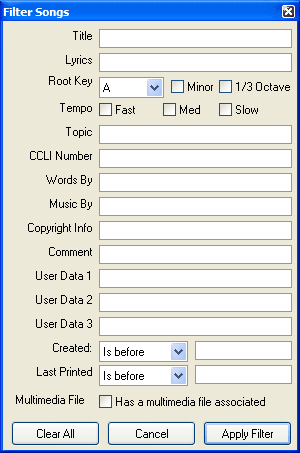
|