If you need to edit the Spell Check options, click the Options button to customize the operation of the built-in spell checking tool. Note that this program includes many common chords in the dictionary, so spell-checking a song should not require skipping all the chords as possible misspellings.
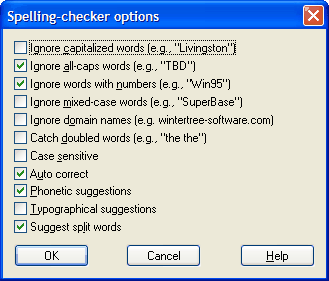
| Previous Top Next |