Click any item for a detailed description.
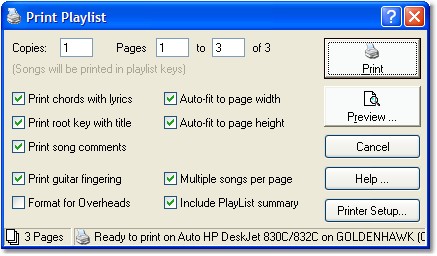
Copies: selects how many copies (1 to 99) will be printed.
From and To: determines which pages or songs will be printed; if you are printing a group of selected songs you can only specify which of the songs will print. If you are printing the playlist, Scripture, or an announcement, you can select which pages will print.
Print chords with lyrics: if this option is not selected, the chords will be hidden on the printout.
Print root key with title: if this option is selected, the song key will be printed to the left of the song title.
Auto-fit to page width: this forces a song to be fit within the width of a page. The song is fit by shrinking down the font until it is narrow enough.
Auto-fit to page height: this forces a song to be fit within the height of a page. The song is fit by shrinking down the font until it is narrow enough.
If you want to ensure that a song fits completely on a page, and none of the right side of a song is cut off, select both Auto-fit options.
Print guitar fingering: at the bottom of a song, the standard guitar fingerings for each chord in a song (up to ten chords) will be printed.
Format for overheads: a special printout style designed to look best for copying onto transparencies for overhead projectors.
Multiple songs per page: when more than one song (or a playlist) is printed, this will allow more than one song to be fit on a page if space allows. Otherwise, each song will be printed on a separate page.
Preview: If you want to see how the printout will look before sending it to the printer, click the Preview button.
Print: if you're satisfied with the options, click this button to send the printout to the printer.
Repaginate: if you make changes to the options which affect the number of pages to be printed, such as changing the Multiple songs per page setting, the Print button will change to Repaginate, which will prepare the printout again with the new print layout. Once the printout has been repaginated, the Print and Preview options will reappear.