Songs and announcements will initially only show their first verse or page, and the appearance cannot be customized from the defaults selected in the Projection preferences. If you need to customize the format, add it to a playlist first.
If you are using the projection tools to instant-project songs, especially on a single-monitor computer, and you want to find another song to project, hit Ctrl-F, and the Find helper will appear in the lower right corner of the display:
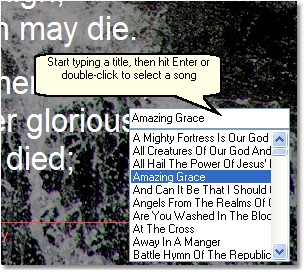
To make the find helper disappear if you decide not to project another song, simply hit Ctrl-F again.