Starting Projection: Click the Project icon on the playlist toolbar, or use the Project Selected Item or Project from Top (F5 or F12) menu options. The right half of the playlist will change to show the Projection control functions.
Moving through the playlist: Once the Projection display is shown, double-clicking a playlist item will display that item, rather than opening it for editing. The Prev Item and Next Item buttons will move through the playlist item by item, skipping items that are not marked for projection.
Keyboard Shortcuts: For quick navigation through the Projection display, whether or not the playlist window is visible, press 1 through 9 to jump to that verse of the currently projected item, or 0 to project the entire song, or click Ctrl-1 through Ctrl-9 to switch to the playlist item in that position.
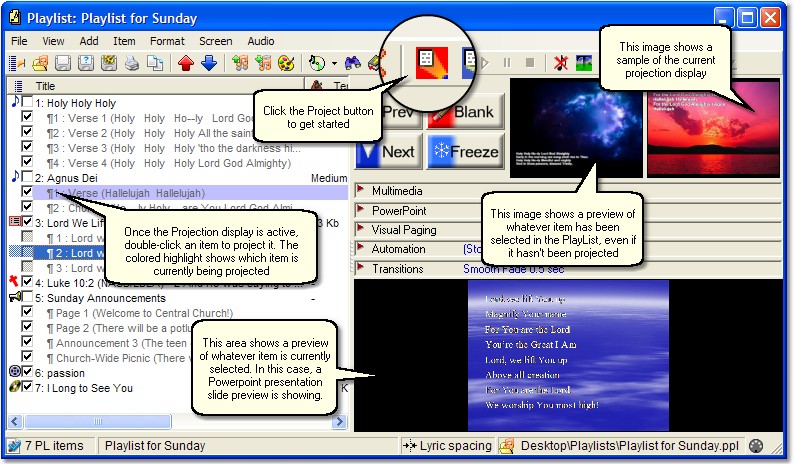
Projection Controls
Depending on whether or not a background image is assigned, the Projection controls on the playlist window may look slightly different.
Click on any item for detailed information.
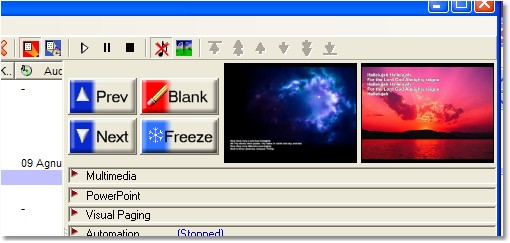
| Previous Top Next |