
These pages can be sent from the playlist in Projection mode, or from the library:
|
Visual Paging
|
Previous Top Next |

| · | Playlist: with the projection display active, click the triangle next to the Visual Paging text, to expand the visual paging panel. Enter the desired text in the paging text area, and click the Page button. Or select a recently-used message from the dropdown list.
|
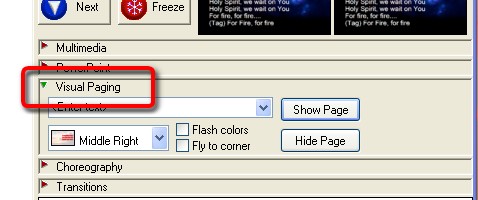
| Previous Top Next |