If you click on the icon, the Action menu will pop up. Select an action to occur. Depending on how many items (songs, audio and video files, etc.) are on the playlist, this menu may have more or fewer choices.
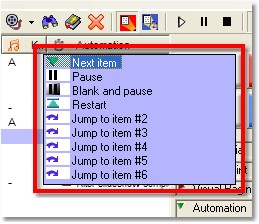
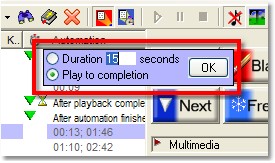
Note that you can override a song or Powerpoint slide show's internal timing data by selecting a fixed duration. If you do this, the selected action will occur, no matter what other data is inside the song or slide show.
If a song does not have timing data, you can still add it to the playlist. However, you will only be able to select "Play to completion" if the song has an associated audio file to play back while the song is shown. Otherwise, you will simply be able to set a fixed duration.