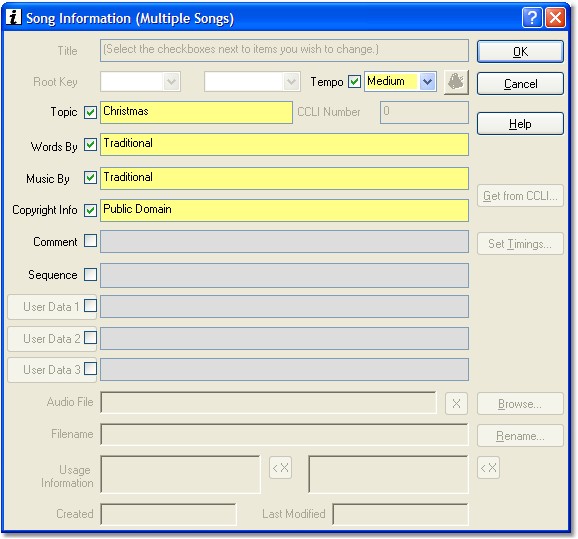The normal Song Information dialog will appear, but will have some extra controls.
You cannot edit certain items for a group of songs - such as title, key, CCLI number, etc. These controls are disabled.
The main difference from the single-item Song Information dialog is the addition of checkboxes next to each item you may edit. Any properties that are already identical between the selected songs will be highlighted in yellow with the checkboxes set. Any items that vary from song to song will be blank and the checkboxes unset.
If you wish to edit any information on the group of songs, you must set the checkbox for that item before you click OK. Basically, if it's yellow, it will be overwritten.
In the example below, the Tempo, Topic, Words By, Music By, and Copyright Info properties of this group of songs will be changed. None of the other properties will be changed, even if they are different from song to song. None of the songs' contents will be affected.
Click on any item below for more details. More information about the various song properties can be found here.