Some of this information is shown only when the song is printed or projected, such as Words By, Lyrics By, CCLI Number, and Copyright Info. The comment can be optionally printed. The topic is only used to help sort songs in the library, and is never printed or projected.
The song properties are also displayed in the drop-down lists at the right of the library and song view toolbars.
Click any item for a detailed description.
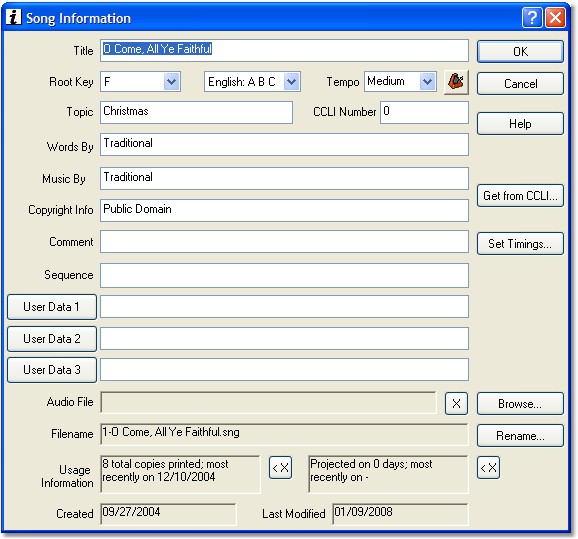
The following properties can be changed from the Change Song Information dialog.